MedChart has an electronic signature feature that allows clients to easily sign electronic authorizations requested by their law firm. Please note steps below is what your client's will be following:
How to sign the electronic authorization:
1. You (as in the client) will receive an email from MedChart requesting to provide your electronic signature so your firm can gather medical records using Medchart. See below for an image of a sample email. You will click the link in the email to begin the authorization process. You must be connected to the internet during this process, and may use a computer, tablet, or smartphone.

2. Once you click the link in the email, you will be brought to a page with an identity verification question. Proceed to enter your date of birth (date/month/year) and click verify.


4. Next, you will check scroll down and click the "Sign" button

5. You will then be prompted to draw your signature in the signature box using you mouse. Hold the left mouse button down as you draw your signature or sign directly on a touch screen if you're using a smartphone or tablet. Once complete click and then click "Done".


6. If you are required to sign a second form, you only need to input your signature once and it will add it to each consent automatically.
7. Once Complete you will have the option to "Go Back" (Which will take you back to the verification page), "Reset Signature" If you would like to redraw your signature and "Submit Signed Consent". If you are happy with your signature you can select "Submit Signed Consent" to proceed.
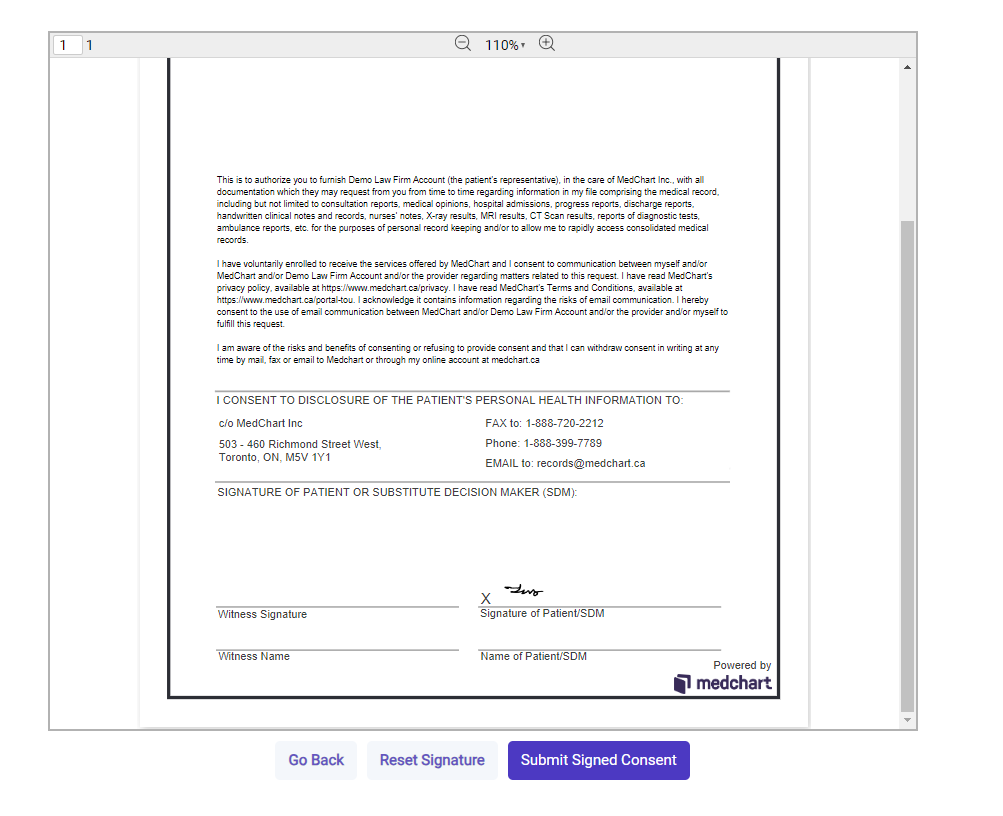
8. You will then receive this confirmation once the consents have been signed and submitted.
At this stage, you will see a "Thank You" screen with a message saying your electronic authorization session is complete and that your law firm has been notified.

Great job! You now know how to sign an electronic authorization from Medchart!
If you have questions or feedback, please feel free to reach out to us at [email protected].
