1. Click Action Items in the menu on the left-hand side of the screen

2. Click the "Witness" button beside one of your requests

3. Scroll down the authorization and click "Sign"
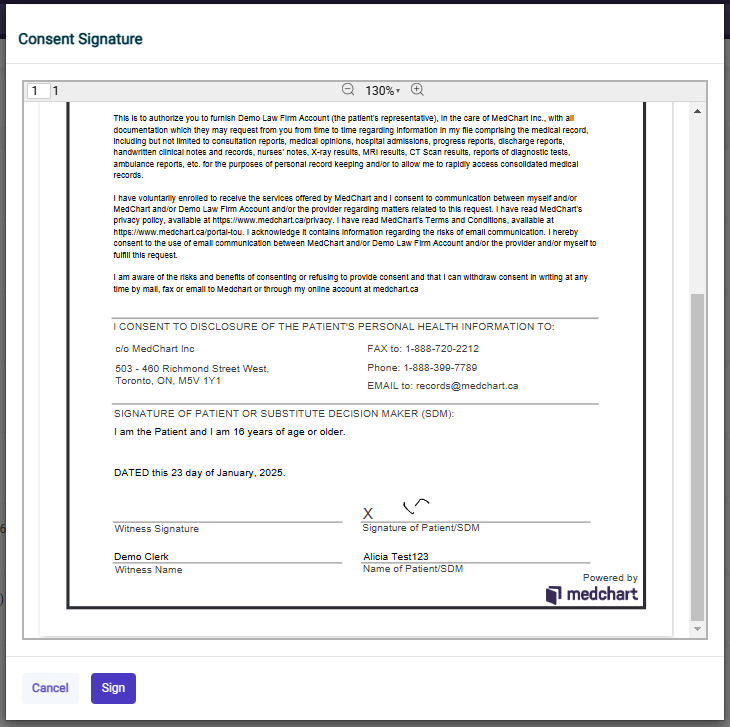
5. Once you click "Sign", your signature will appear on the consent. To change your signature, click "Reset Signature"
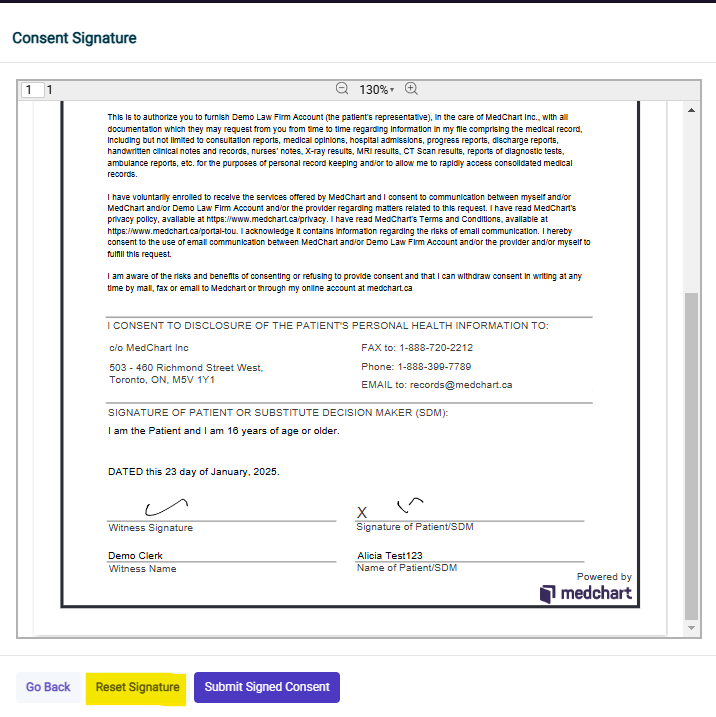
6. From there, you can draw your new signature. To erase and try again, click "Clear". When you are satisfied with your signature, click "Done"

7. Your updated signature will then appear on the authorization. To confirm, click "Submit Signed Consent"
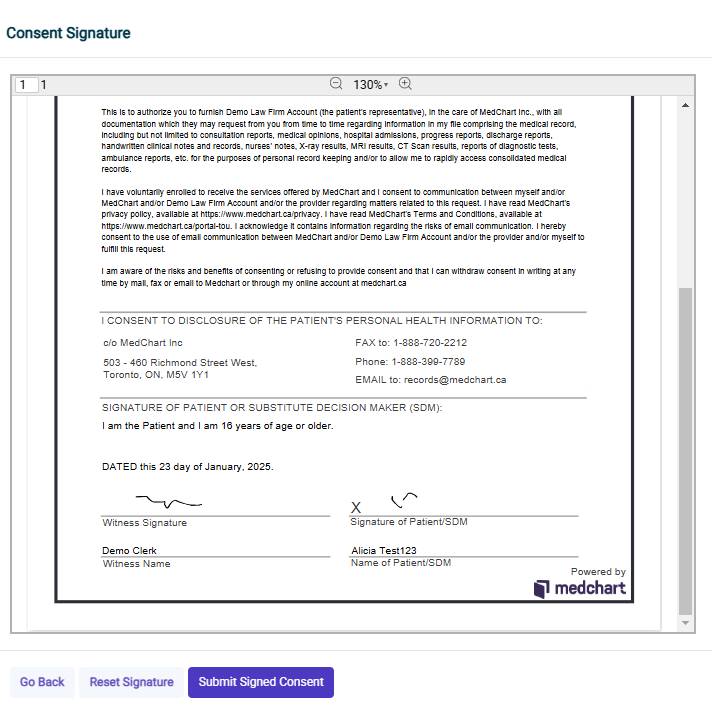
Congratulations! You have completed the process for changing your witness signature in Medchart!
If you have questions or feedback, please feel free to reach out to us at support@medchart.ca
