NOTE: You cannot check out a request in Action Items unless the client's MedChart authorizations are on file.
1. Click Action Items.
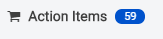
2. Click the Witness button to provide your signature as a witness using DocuSign.

Note: If you do not have the appropriate authorizations on file, you will see a button that says Consent Required in place of the Witness button.
3. In DocuSign, click Continue and then scroll to the bottom of the page. Click Sign to create or place your electronic signature and then click Finish.
4a. If you click Agree and Submit, the request will be submitted to our team for processing.
4b. If you click Cancel, the request will stay in Action Items. When you are ready to submit the request, click Submit to reopen the Disclaimer pop-up and then click Agree and Submit.
Great job! You now know how to submit requests in Action Items.
If you have questions or feedback, please feel free to reach out to us at support@medchart.ca.
