To make a request from your desired clinic, please set up a Medchart account.
Follow these quick steps to get started:
1. Navigate to the following link online and click "Get Started":
https://app.medchart.ca/account/register/
2. Register for an account that matches the type of request you will be making. Patients and their family members choose “Request Records” to start the registration process:

3. If you are requesting your own records please choose “I am Requesting my own Records” If you are a family member requesting on someone's behalf choose "I am Requesting records of a dependent or loved one"

4. Please complete the form to register for an account.
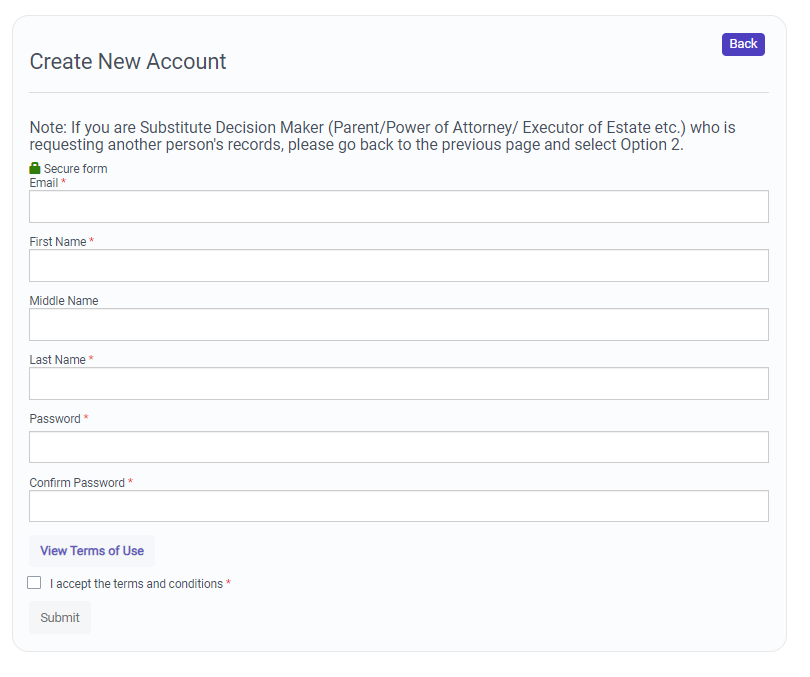
5. You will receive an email that contains a confirmation link. Please confirm your account before proceeding to the next step.
** To ensure you receive important emails regarding your MedChart account, please add “contact@medchart.ca” to your email Contacts List and Safe Senders List

6. Log in to your account at the following link:
https://app.medchart.ca/account/login/
7. You will be prompted to complete your account profile. It is extremely important to complete all the missing information exactly as it appears on your health card:
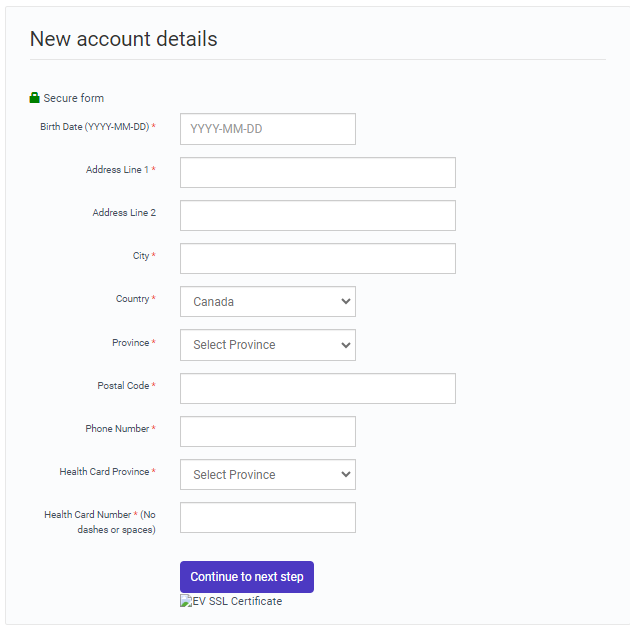
8. Congratulations! You're all set up and ready to start requesting records. Get started by clicking the "Request a Record" button.

9. Click "Add Provider" then Using the search bar begin typing the name of the clinic you would like to request records from

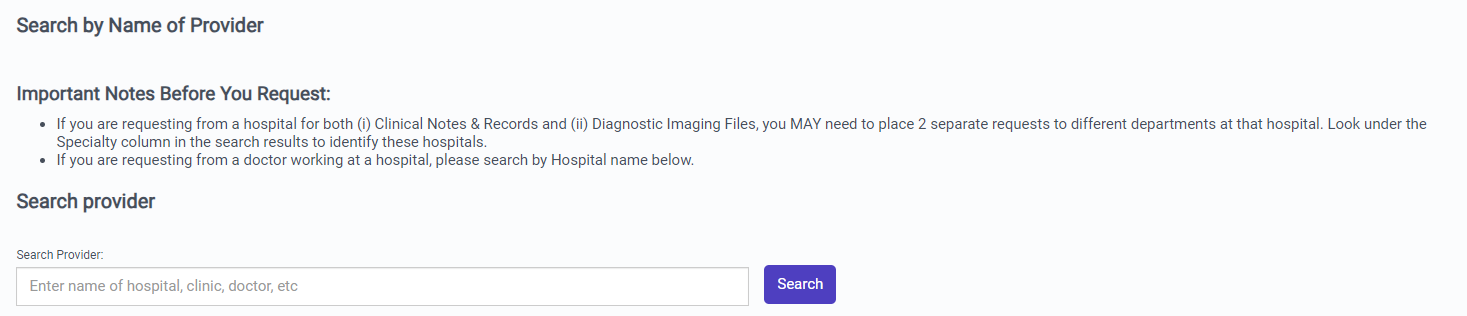
10. A list of possible results will appear. Choose the result which matches the clinic you would like to request from

11. Fill out the request form with all the information pertaining to your request. You can request all records pertaining to your visits or select specific records.
12. Review your order and sign the authorization. This authorization allows us to retrieve records on your behalf. Start the process by clicking the glowing "pencil" icon.

13. Some clinics will require you to have a witness signature for your authorization. You can do this electronically by entering a friend or family members email and name.

14. Continue by clicking the "Next" button and follow the E Signature workflow. Click the "sign" icon at the bottom of the authorization and you will be prompted to sign the consent. Hold the left mouse button down as you draw your signature or sign directly on a touch screen if you're using a smartphone or tablet. You will then click "Done" then click the "Submit Signed Consent" button to complete the authorization process.



15. You will not be able to complete you request until your witness completes the signing process if required. Once the witness signature has been completed click "Checkout" and review the order. Click "Submit" to finalize the request.
Congratulations! You will receive your request as soon as possible.
