1. Click on "Clients" in the left navigation menu.
2. Click "New Client" in the top right hand corner.
3. Select the type of authorization you will be using for this client, then click Next.
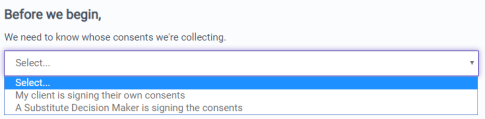
Tip: If a Substitue Decision Maker is signing the consents, please see our article on Creating a Client Who Has a Substitute Decision Maker (SDM)
4. Enter your client's information (be sure to enter your client's name as it appears on the health card) and click "Next" and Accept the Terms and Conditions.
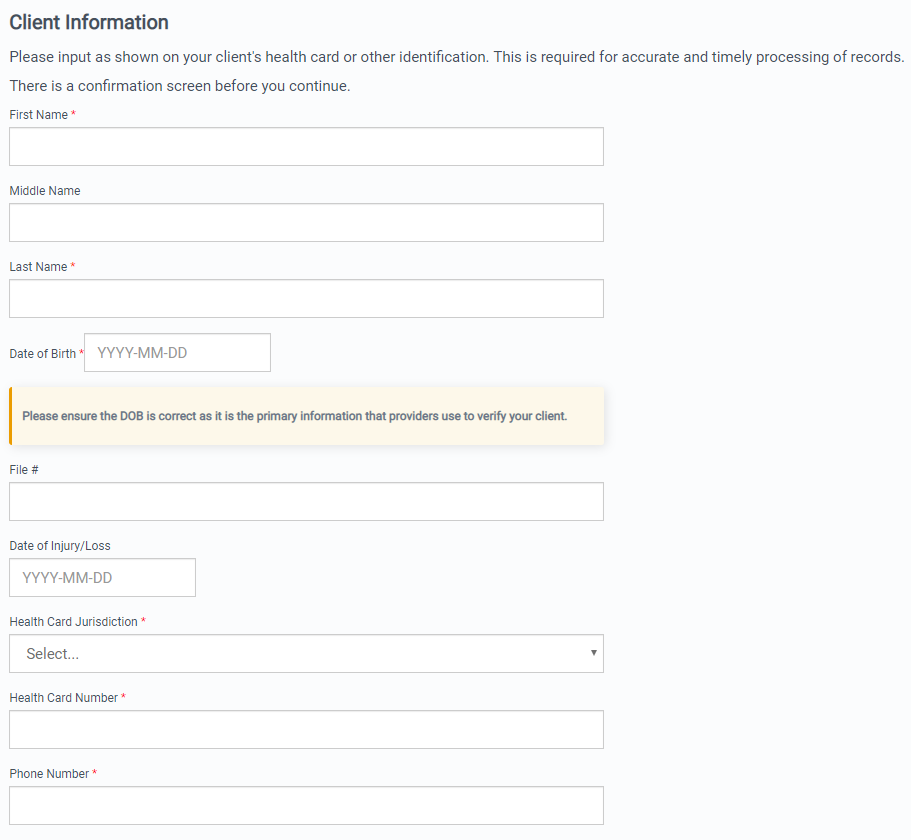

Tip: If your client does not have a Health Card, please see our article Creating a Client without a Health Card
5. Review and confirm your client's information. Click Back if you need to edit a field. Click Next if you have confirmed everything is correct. 
*Please ensure that the information on this page matches your client's health card exactly.
6. Upload (authorizations) & Finish or Skip for now.

7. This client has now been added to your account.
Good job! Now you know how to add a new client!
