This article will show you how to request provincial histories using the Alberta, British Columbia, Nova Scotia, or Saskatchewan authorizations supported in Medchart. For this example we will use the Nova Scotia MSI authorization.
1. Click Clients in the menu on the left-hand side of the screen.

2. Search for your Client in the Clients List and click on their name.

Tip: You can also go directly to your Client's page by typing their name in the search bar at the top of the screen.
3. Click the New Request button.
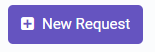
4. Search for and click on the provincial history provider.

5. Confirm date range and click Next.

6. Sign & Submit or Add to Action Items to submit later. Your request will be tied to the appropriate corresponding authorization. You will be asked to witness this instead of the general Medchart authorization.

Note: If you do not have the appropriate authorizations on file for your client, your request cannot be submitted. It will go to Action Items. You can check it out after you have obtained your client's authorizations.
Good job! You have completed the steps necessary to create a provincial history request!
If you have questions or feedback, please feel free to reach out to us at support@medchart.ca.
