Note: If you need help with downloading Diagnostic Imaging, please refer to our article How to Download DICOM Imaging.
1. Open the Request ID.
(You can navigate to this page by entering the client name in the search bar at the top of the screen or by searching for them in the Clients List, then navigating to the specific request you are looking to download the records for)
2. Once you're on the Request Details page, scroll down to the Records tab. Identify which record is needed (they are organized newest to oldest) and click the Download button in the Action column.
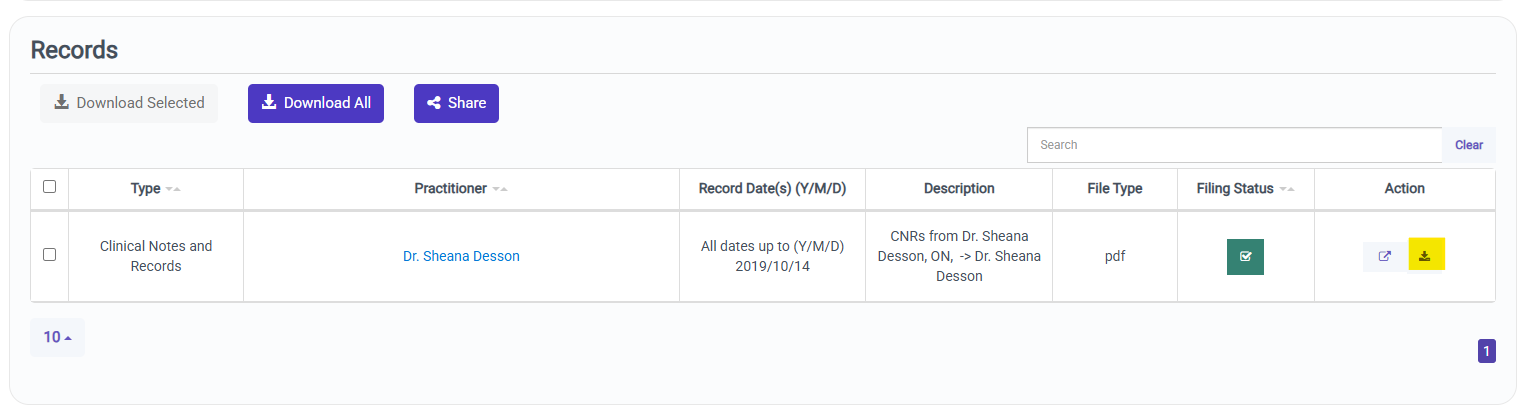
3. Open your PDF download to view the records.
Good job! You have successfully found and downloaded your Client's records.
If you have questions or feedback, please feel free to reach out to us at support@medchart.ca.
