NOTE: Your request cannot be submitted until the signed MedChart authorization(s) for your client are on file.
If your client is missing the required authorizations, the request will remain in Action Items until the authorizations have been added and you have signed the authorizations as a witness in the portal.
If you are unsure of how to upload authorizations or how to request an e-signature from your client, please read the following articles:
How to Email Authorization Forms to Clients for e-Signature
How do I upload client consent forms signed on paper?
1. Click Clients in the menu on the left-hand side of the screen.

2. Search for your Client in the Clients List and click on their name.

Tip: You can also go directly to your Client's page by typing their name in the search bar at the top of the screen.
3. Click the New Request button.
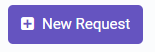
4. Use the search bar to find the provider.

Tip: If you need to request OHIP records, click OHIP Request. Do not follow the rest of the steps listed in this article. Please reference How to Request OHIP Records for further instructions.
5. Click on the name of the provider you were looking for.

6. Once you have selected the Provider you will be asked to review their details to ensure that the selected Provider is the one you'd like to request records from. Once satisfied, click Select. If any information is incorrect, you can also click "click here to edit" to change the Provider details.
7. Select your Date Range and click Next.
Please note that the start date is automatically left open. If you do not change this date, you will be requesting records for the full lifetime of the client's file with that provider.

8. Select types of records and click Next.
9. Enter notes to the provider, such as record types not included in the previous lists, specific treatment dates, etc.

10. Optional: Urgent Service Add-On
If you require records urgently, click the Add-On Urgent Service checkbox.
Please be aware that marking a request as urgent authorizes up to $300 to be paid towards a provider's rush service fees and the the requested file. If the provider's final invoice is less than $300, your firm will be refunded the difference.
Additionally, requests marked as urgent will incur an additional $20 Medchart fee.

11. You can either Sign & Submit your request or Add to Action Items.

If you choose to Sign & Submit, you will be asked to immediately provide your signature as a witness and then the request will be submitted to our team to process.
If you choose to Add to Pending Requests, your request will be queued for you to continue working on later. Please read How to Submit Pending Requests.
Note: If you do not have the appropriate authorizations on file for your client, your request cannot be submitted. It will go to Action Items. You can check it out after you have obtained your client's authorizations.
Good job! You have completed the steps necessary to create a request.

